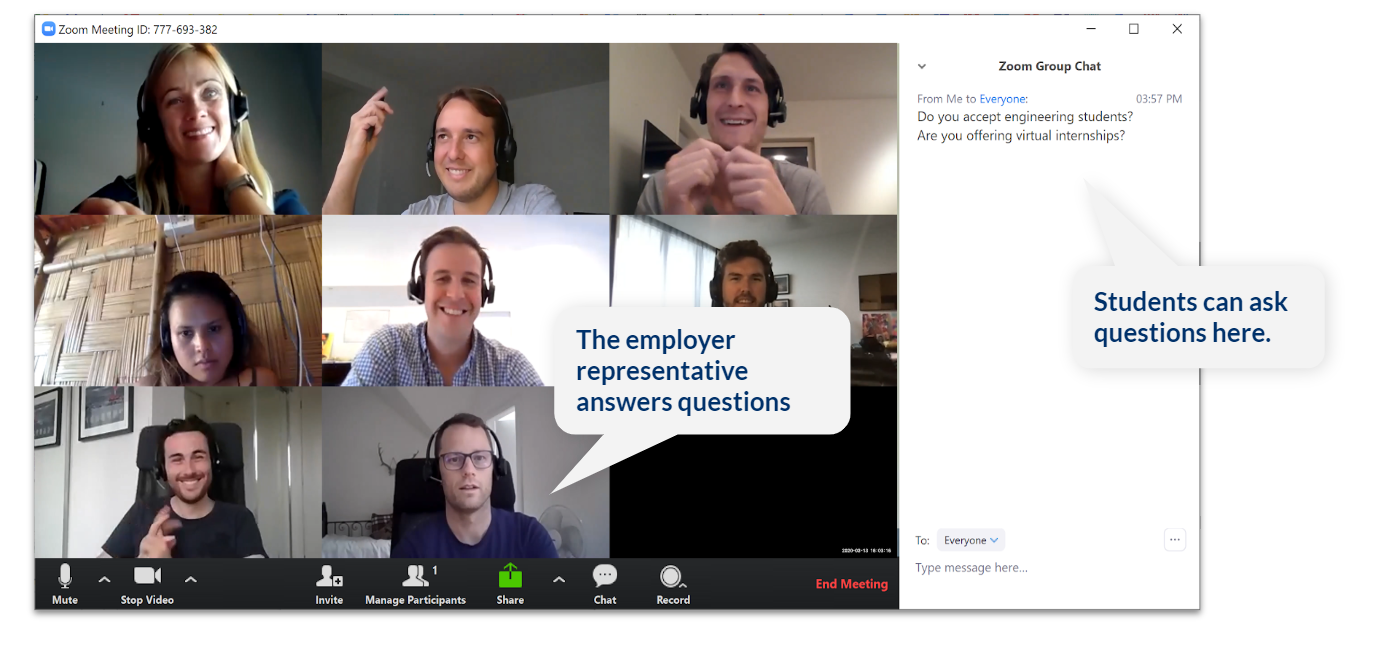Students with Disability Super Fair 2021
Instructions for students
Watch this video
Save the date
Don’t miss the event! Virtual events can be easy to forget because we don’t have physical travel as a reminder.
Take it seriously, record it in your diary or e-calendar and set a reminder.
Focus Sessions and Exhibitor Sessions
Review the Focus Sessions and decide which one you'll join. This is a great way to get some background information on a sector or theme you're interested in.
Next, review the list of exhibitors and decide which ones you plan to visit. You can review the Agenda section to see what each employer will be discussing during each 30 minute block.
Make sure you come prepared! Read the profiles of employers you're interested in, especially those you haven't heard of before. Make sure you understand what they do and prepare a list of well thought through questions to ask them.
Download Zoom
We’ll be using Zoom to power the video calls during the virtual fair.
Download the app for PC, Mac, Android or iOS in advance so there’s no delay in joining the sessions.
Join and learn
When the event begins, start by joining the video room of an employer you want to meet.
Jump in and out of different video rooms and ask your questions to employers.
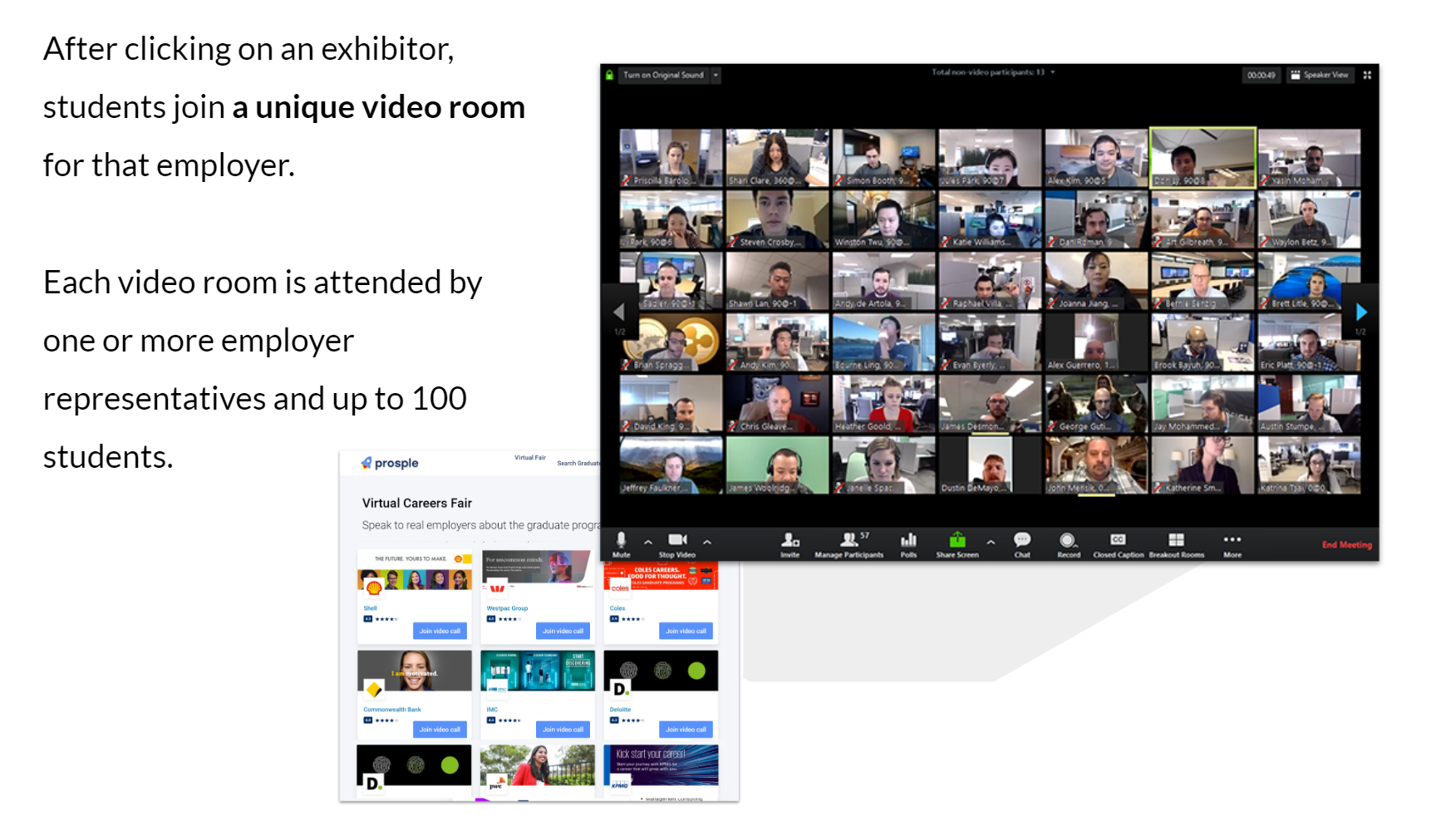
IMPORTANT
Some video rooms will be recorded for the benefit of future students and those who aren't able to attend the career fair. Content may be used by the event host, the employer, or on a Prosple website.
All participants will have their video camera and microphone muted by default when they join. If you are not comfortable with having your voice of face recorded, please keep your video off and microphone muted.
With that in mind, we encourage all of you who are comfortable with being recorded to keep your video on to make for a better experience with employers. You can at any time request to have content you are featured in removed from the web by sending an email to contact@prosple.com.
Turning on the Live Transcription on Zoom
- Sign in to the Zoom desktop client.
- Join a meeting or webinar.
- When enabled by the host, you will see a notification above Closed Caption/Live Transcript in the meeting controls, informing you that one of these services is available.
- If closed captioning is available, click Closed Caption to start viewing closed captioning. If live transcription is available, click Live Transcript, then select Show Subtitle. If enabled, you can also click View Full Transcript to view the transcript in the side panel of the meeting.
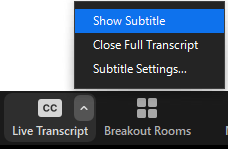
Requesting the host to enable live transcription
If live transcription is not enabled, but you would like it to be, you can request the host enable for this meeting without interrupting them directly.
- Click Live Transcript. You will be prompted to confirm your request to have live transcription enabled by the host.
- (Optional) Click Ask Anonymously to make this request without your name tied to it. The host will just be notified that a participant in the meeting would like this feature enabled.
- Click Request to confirm. If the host approves the request, live transcription will begin.